Adobe Systems made the Portable Document type (PDF) file type. PDF files are used for a lot of different things, like sending digital papers, forms, eBooks, and so on. There are now a lot of PDF files that have been secured or password-protected to limit access and stop people from making changes or using them without permission.
In this case, if you want to view or open that PDF, you have to put in the right password. So, if you want to Remove PDF Password Online for Free and you have a password-protected or encrypted PDF file, this post will help you Unlock PDF Password Online.
Remove PDF Password

Even so, there are many ways to unlock a PDF online. But in today’s piece, we’ll show you how to remove the password from a PDF file using the Google Chrome browser. You can use Chrome Browser or any other browser to remove a pdf password on Android, Windows, Mac, or iPhone.
How to Unlock a PDF Online for Free?
I’ll show you how to Unlock PDF Password Online on Android, iPhone, Windows, and Mac in the steps that follow.
To remove a PDF password free of charge online:
Open Google Chrome and use Google to search for “SmallPDF Password Remover.”
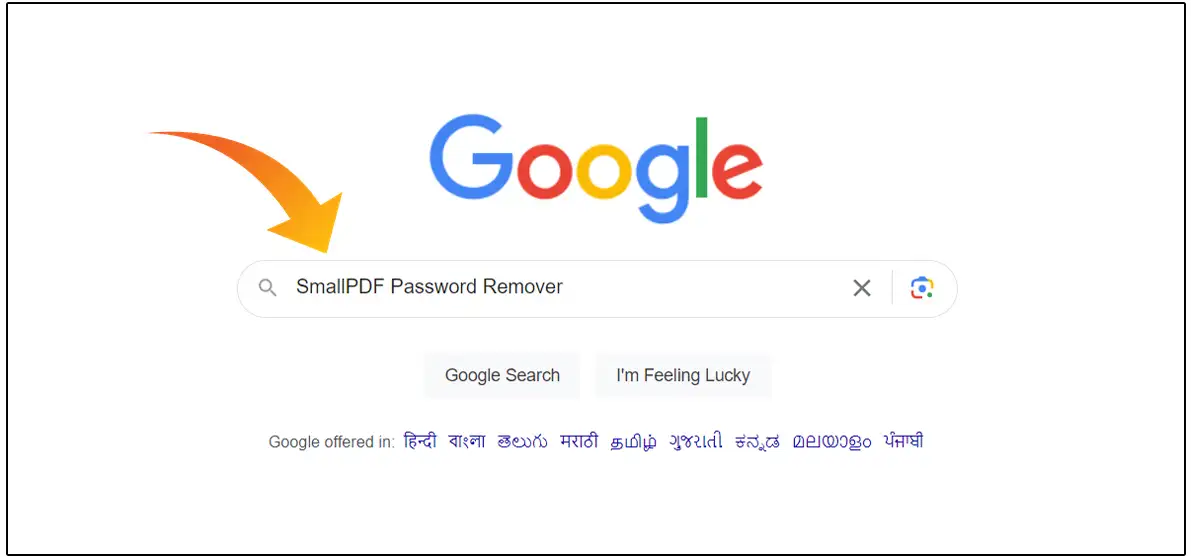
To open the tool, tap on the First Website.
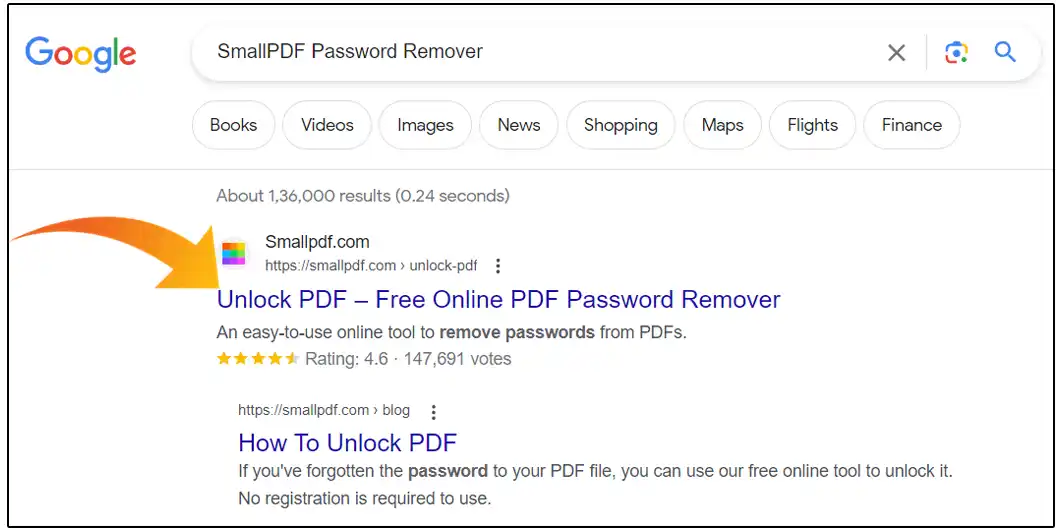
Now, tap to choose the PDF file that needs a password. (You can also drag and drop)
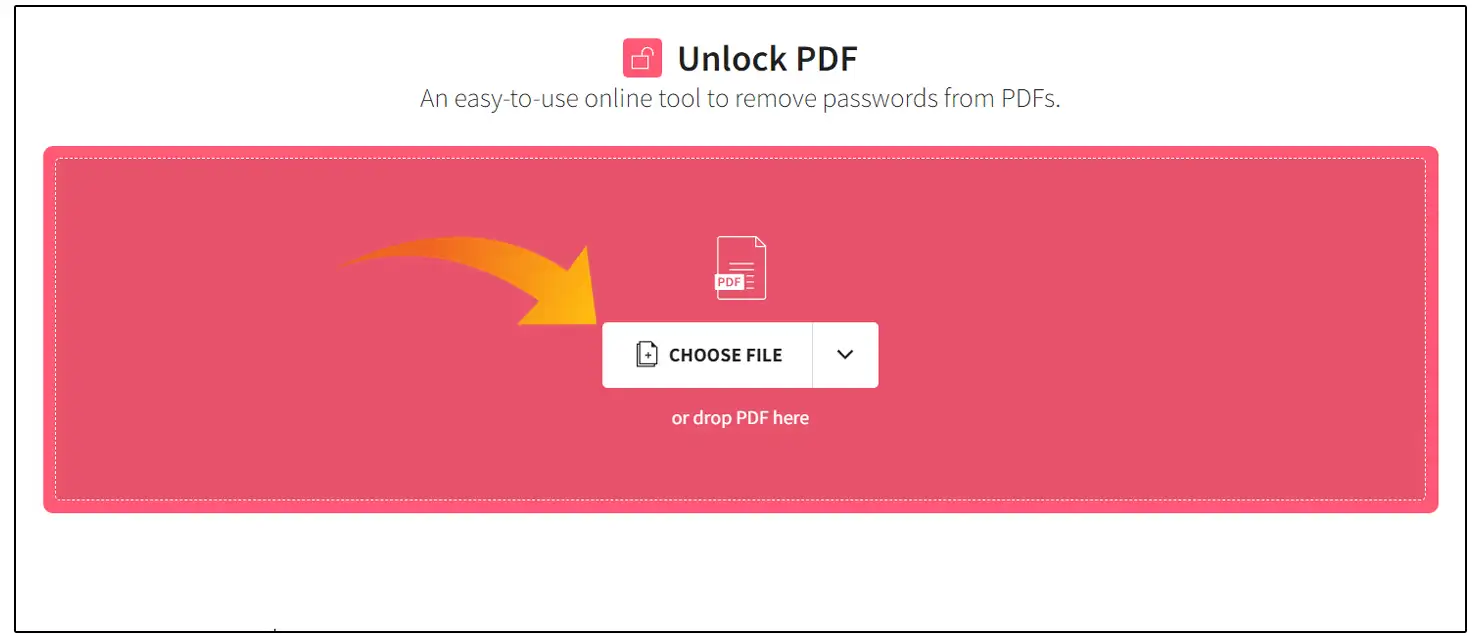
Wait a Few Minutes While the PDF File is Uploaded.
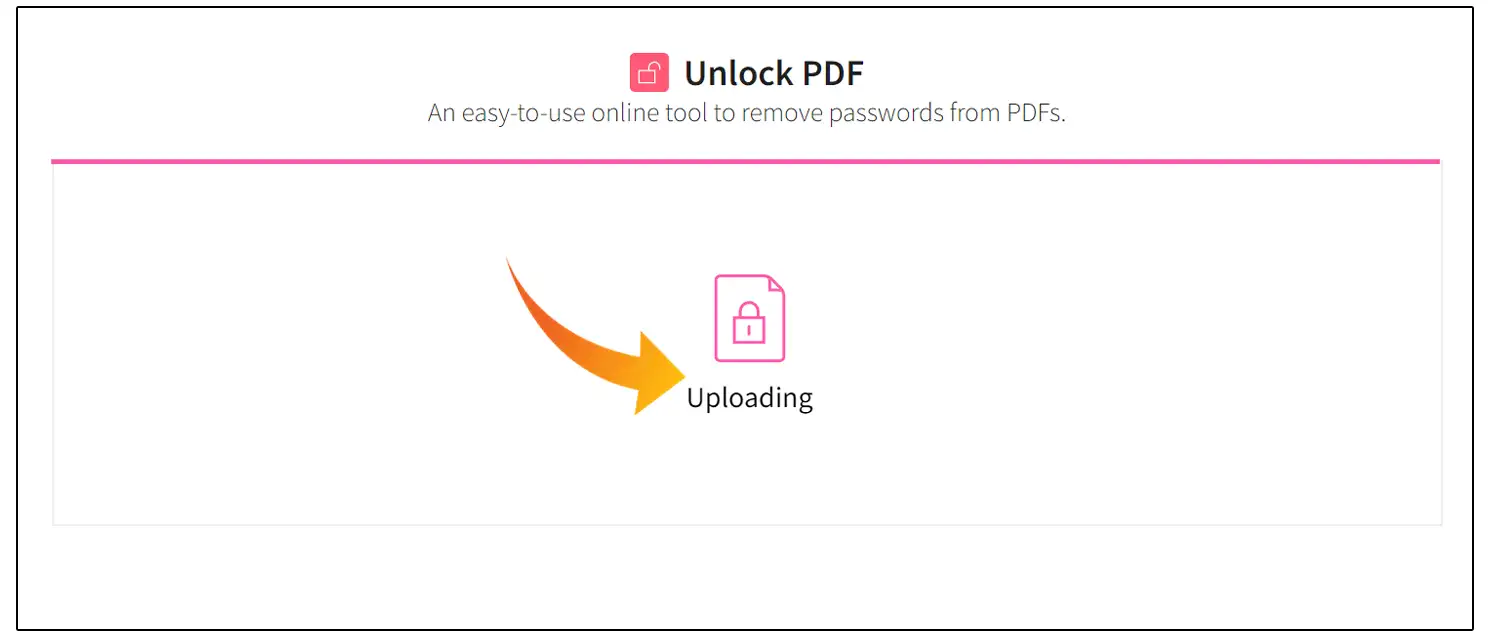
Now check the box and tap the button that says “UNLOCK PDF!”
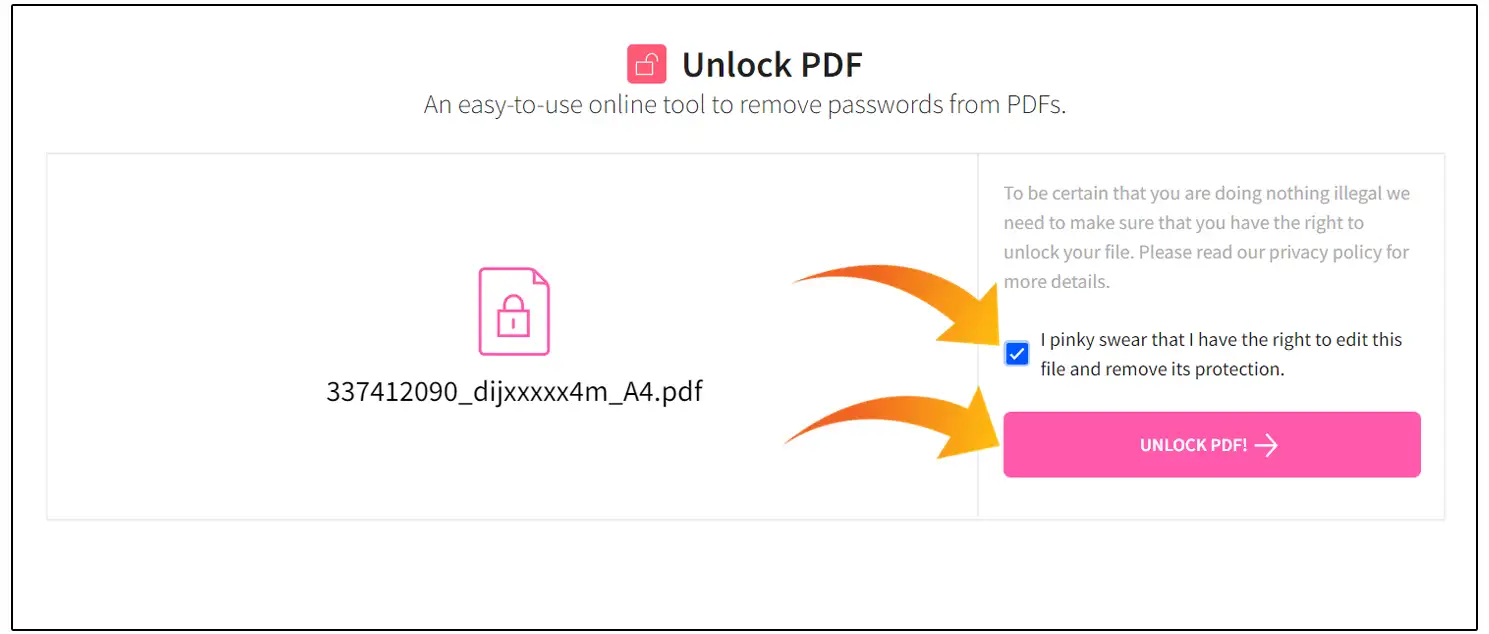
Next, enter the correct password and tap the REALLY UNLOCK button.
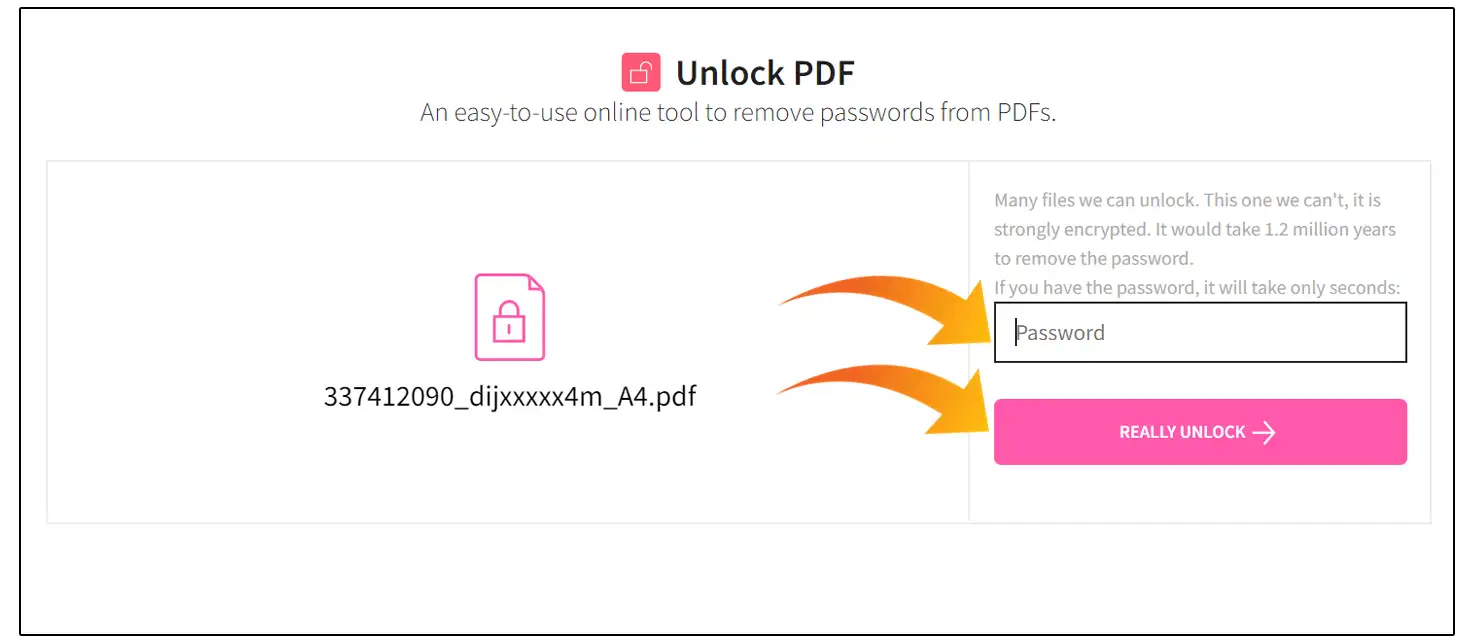
Now you can see the preview and download the unlocked PDF by clicking on the Download button.
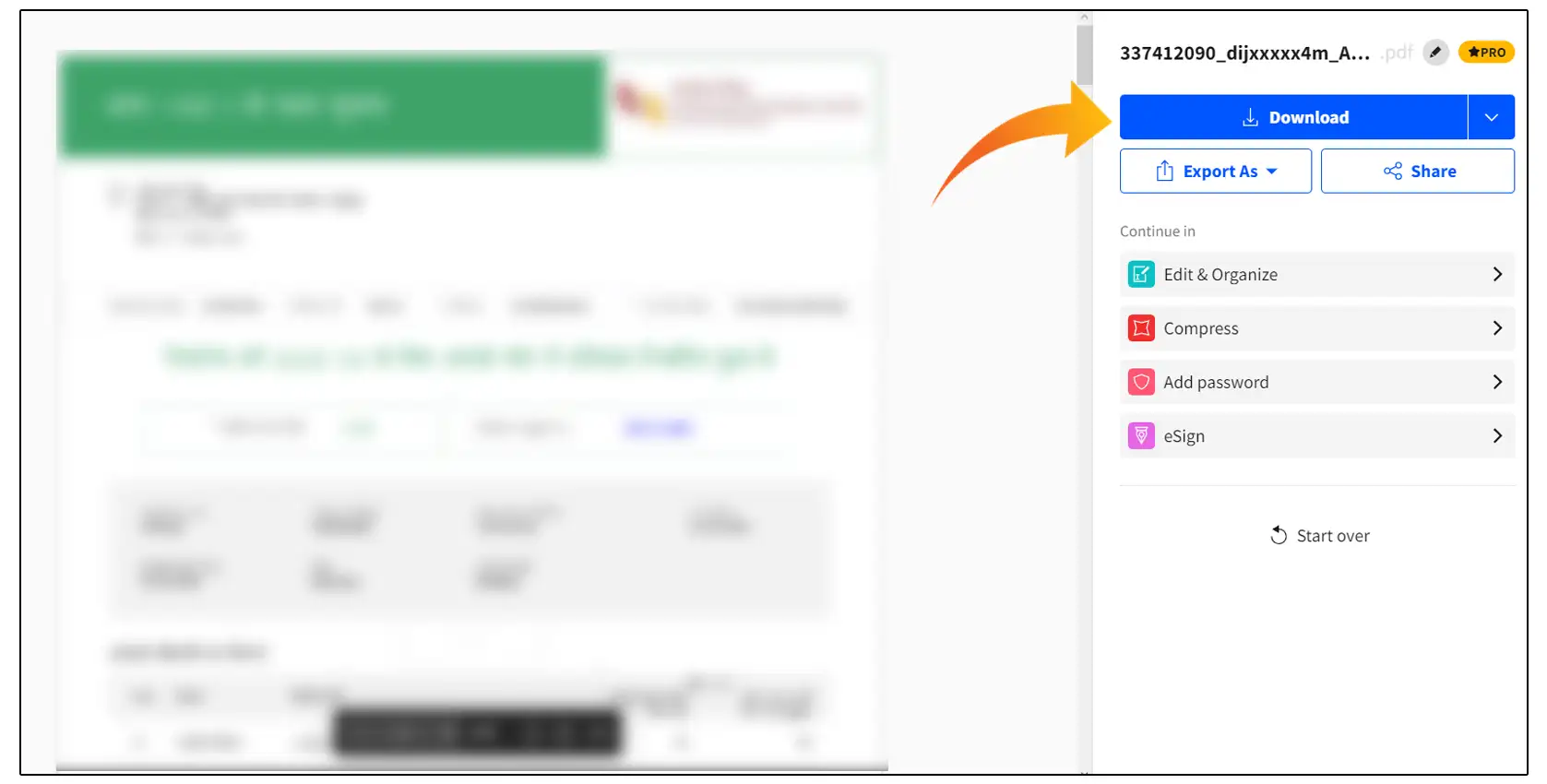
Let me tell you that you need to know the document’s PIN before you can use any of the above ways to delete passwords.